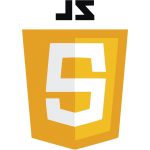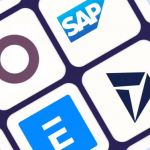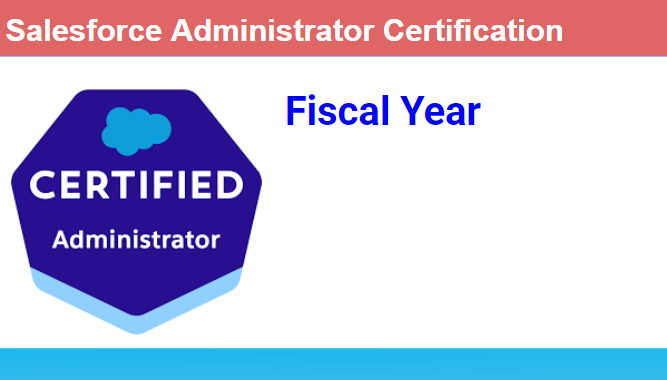1) Classic UI
Setup | Administer | Company Profile | Fiscal Year, then set values.
1.1) Fiscal Year Start Month – Choose the calendar month which your organization uses to begin each fiscal year
1.2) Fiscal Year is Based On – Use this field to determine the fiscal year number choosing either [The Starting Month] or [The Ending Month].
Note: The number of each fiscal year can be determined by the calendar year of either the beginning or end of your fiscal year.
2) Lightning UI
Setup | Company Settings | Calendar Settings | Fiscal Year
From here, you can control and define custom fiscal years to match your company’s financial planning requirements. There are two options:
2.1) Standard Fiscal Year – Follows the Gregorian calendar year, but starts on the first day of any month you choose.
2.2) Custom Fiscal Year – Follows a custom structure you define. For example, you could have 4 quarters with 13 weeks per quarter in a 4-4-5 pattern or 13 periods per year.
So for example if your fiscal year is Sept-August the fiscal year beginning Sept, 2008 will end Aug, 2009 (calendar months).
Note: You can either have that be FY2008 (per calendar year of first month) or FY2009 (based on calendar year of ending month).
WARNING: User Quotas will be deleted whenever fiscal year is changed. You may want to run a Quota report prior to changing this since users or the Admin will have to manually renter the values.