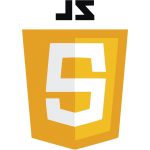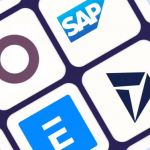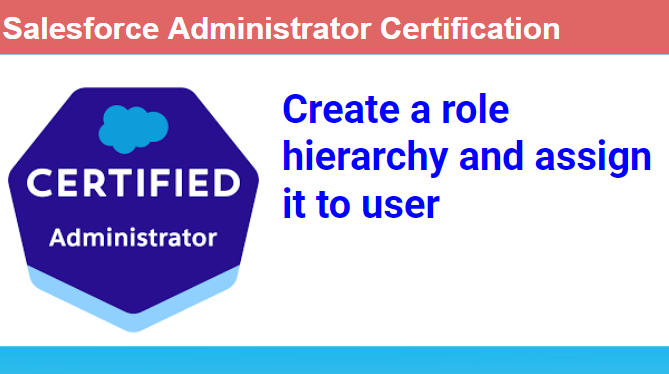In Salesforce Classic:
- Click on Setup.
- Expand the “Manage Users” by clicking the arrow beside it.
- Under Manage Users, click on “Roles”
- Click on “Set Up Roles”
- Click “Expand All”
- Select “Edit” after the Role name.
- Edit the information you want to change.
- Click Save
For Lightning Experience:
1. Click on the Gear Icon
2. Click “Setup”
3. In the Quick Find box, enter “Roles”
4. Click “Roles”
5. Click on “Set Up Roles”
6. Click “Expand All”
7. Under the Role you prefer, click on “Add Role”
8. Fill up the Label, Role Name and select a Parent Role which this Role will report
9. Enter a Role name that will be displayed on Reports
10. Click on “Save “